Valle angel's tripping spot | home
About Me | My Favorites | My Hobbies | Hobbie 2 | My Resume | Photo Album | Favorite Links | Contact Me | Miscellaneous
My Hobbies
This can be found on www.winplanet.com
take the trip there!
How to Network and Share an Internet Connection With Windows 98 Second Edition
Last updated: 
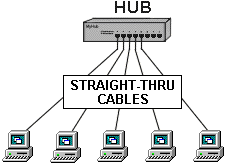 |
INTRODUCTION. A local area network (LAN) consists of one or more computers networked together, with cables and networking hardware and software components, in a small area such as home office, building, or even a group of buildings, such as a college campus. An example of the simplest of LANs is two Windows 95/98 computers, each with an Ethernet network interface card (NIC) and connected together with a twisted-pair crossover cable. The next step up is a network consisting of three or more computers and a hub. Each of the computers is plugged into the hub with a straight-thru cable (the crossover function is performed by the hub). A LAN allows you to share disk drives, printers, and play multi-computer games.
This is known as a peer-to-peer network. There is no dedicated file server controlling the network. A small network consisting of Windows and DOS computers is also known as a workgroup network.
A Wide Area Network (WAN), as the name implies, generally covers a larger geographic area. It is usually larger than a group of networked buildings and uses terrestrial, microwave, and satellite links. A company with offices located in dispersed geographic locations may be networked with a WAN. A WAN may connect LANs together. WAN may be connected to WAN or be a subset of a larger WAN(s). The Internet is a WAN of immense size.
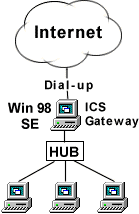 Windows 98 Second Edition (Win 98 SE) includes Microsoft's Internet Connection Sharing (ICS) adapter and protocol. ICS is one way to connect your Windows LAN to the Internet and share an Internet connection with other users of the LAN. A Win 98 SE computer, running ICS, provides a LAN to WAN gateway to the Internet for other computers on the LAN. The other computers can be running Windows 95/98/98 SE and Internet Explorer 3.x and higher or Netscape 3.x and higher. With this gateway, all of the users of the computers on the network, including the one serving as the gateway, will be able to browse the Internet and download files simultaneously through a single Internet connection. This article will show you how to set-up a Windows 95/98 workgroup network and interface it to the Internet with a Win 98 SE PC, ICS, and a dial-up MODEM.
Windows 98 Second Edition (Win 98 SE) includes Microsoft's Internet Connection Sharing (ICS) adapter and protocol. ICS is one way to connect your Windows LAN to the Internet and share an Internet connection with other users of the LAN. A Win 98 SE computer, running ICS, provides a LAN to WAN gateway to the Internet for other computers on the LAN. The other computers can be running Windows 95/98/98 SE and Internet Explorer 3.x and higher or Netscape 3.x and higher. With this gateway, all of the users of the computers on the network, including the one serving as the gateway, will be able to browse the Internet and download files simultaneously through a single Internet connection. This article will show you how to set-up a Windows 95/98 workgroup network and interface it to the Internet with a Win 98 SE PC, ICS, and a dial-up MODEM.Notes: In case it wasn't absolutely clear above, you only need one computer with Win 98 SE to interface a LAN to the Internet. The other computers can be running older versions of Win 95/98.
Before purchasing Windows 98 SE please be sure your computer meets at least the minimum requirements for the software. I am seeing customers who have purchased Windows 98/98 SE whose computers do not meet the requirements--available hard disk space in particular. Once you have opened the box and broken the CD seal, you will not usually be able to return the product.
PROTOCOLS. A protocol is a standard set of rules, embodied in software and hardware, which determine how computers and other network components communicate with each other across networks. The protocols we will be concerned with are:
NetBEUI ("net buoy"), or NetBIOS Extended User Interface, is a fast, efficient protocol used primarily in smaller LANs. This is one of the easiest protocols to install and configure and the one we will use to initially set-up and test the network.
TCP/IP or Transmission Control Protocol/Internet Protocol are the protocols used on the Internet. We must install this protocol on the LAN and for the dial-up adapter for ICS to work. It is a more complex protocol than NetBEUI and is harder to install and troubleshoot.
ICS or Internet Connection Sharing is called a protocol by the Microsoft literature and in a general sense it is. But in the larger sense ICS is a collection of software which turns a computer into a LAN to WAN TCP/IP gateway and integrates the other components of the network at the gateway computer. ICS is composed of the ICS adapter and ICS protocol.
IPX/SPX is the protocol used on Novell networks. You may need it for some programs, most notably, in the case of a 2-PC network, to run some multi-PC games. If you need this protocol, wait until you have completely installed and tested ICS before installing it.
BUILD A NETBEUI NETWORK
You could build your ICS-enabled network directly by wiring together some computers, installing a MODEM and TCP/IP, installing ICS and stepping through the ICS wizard. I don't recommend it and it probably won't work out-of-the-box. To encounter the least amount of probable pain, I recommend that you follow these general steps:
Install Win 98 SE on at least one computer.
Install your MODEM with the TCP/IP protocol, and configure and test it on the Internet.
Build your network and test it with the NetBEUI protocol.
Install TCP/IP for the network adapters.
Remove the NetBEUI protocol to reduce overhead.
Install and test ICS (according to this article).
Install any additional protocols you may need.
The procedure in my article,
does work with Win 98 SE.
If you are networking more than two computers, I recommend buying a Fast Ethernet Hub, connect your computers to the Hub with a straight-through cables, and follow the rest of the article on networking two computers.
See my article on making network cables for advise on making, buying, and installing network cables.
If you are using all 100 Mhz Fast Ethernet adapters (recommended), the hub doesn't have to be fancy with auto- sensing or capable of NWay auto-negotiation.
sensing or capable of NWay auto-negotiation.
 sensing or capable of NWay auto-negotiation.
sensing or capable of NWay auto-negotiation.The D-Link DSH-5 is a good example of a low-cost, 5-port hub which works well. It has more features than you need, but it hubs like it are becoming common place. D-Link also makes eight and 16-port versions of this hub. If you already have a 2-computer network with a crossover cable and you are going to add a third computer and hub, don't throw away the crossover cable. Most hubs have one port which can be configured for a crossover cable.
INSTALL TCP/IP
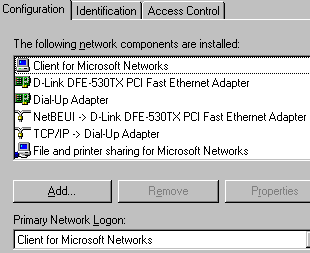 Ok, you have installed Win 98 SE on at least one computer, tested the MODEM on the ICS gateway PC and it works on the Internet, built and tested your NetBIEU network, shared your printers and shared and mapped you disk drives. Everything is working and your Control Panel Network Configuration looks something like the one to the right.
Ok, you have installed Win 98 SE on at least one computer, tested the MODEM on the ICS gateway PC and it works on the Internet, built and tested your NetBIEU network, shared your printers and shared and mapped you disk drives. Everything is working and your Control Panel Network Configuration looks something like the one to the right.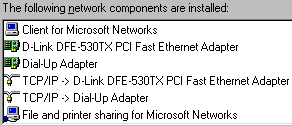
INSTALL ICS ON THE GATEWAY COMPUTER
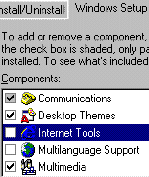
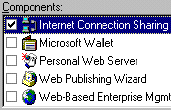 Internet Tools, and click the Details button to list the Components.
Internet Tools, and click the Details button to list the Components.Select ICS as shown to the right and click OK. this will fire-up the ICS Wizard. Wait (yawn) for it to appear and click the
Next > button.
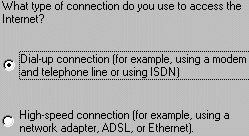 Next > button.
|
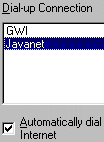
Next > button. You may want to deselect Automatically dial the connection  whenever it is needed by IE, etc..
whenever it is needed by IE, etc..

Next > button in the following Window followed by OK in the next window to create a client configuration floppy. Click OK after the floppy is made, click Finish and reboot when prompted.
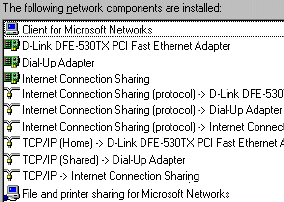
CONFIGURE THE ICS CLIENT
When we installed ICS on the home or host computer it made an "Internet Connection Sharing Client Disk." We aren't going to use it. Most of the time I have tried it, it didn't work correctly. It insists on configuring Internet Explorer to use a proxy server when there is no proxy server. Besides, the manual configuration is quite easy to to do and you will understand it better if there are problems.
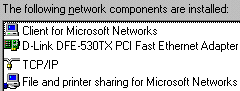
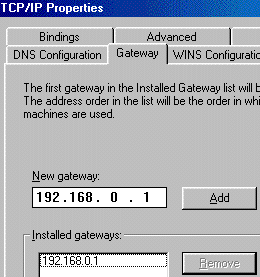
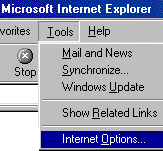
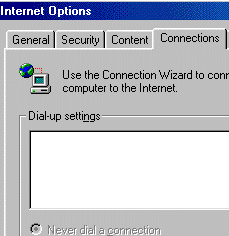 refreshing your home page a few times. If you can connect to the Internet, the client installation for IE has been completed. If not, open the Internet Options window as shown.
refreshing your home page a few times. If you can connect to the Internet, the client installation for IE has been completed. If not, open the Internet Options window as shown.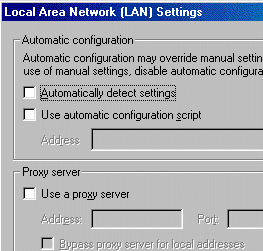
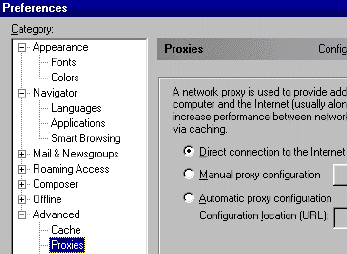
You can locate the proxy setting in Netscape 4.6 by clicking Edit in the main menu and select Preferences. The settings in other ICS-supported browsers are similar to the IE 5.0 and Netscape 4.6--just different flavors for doing the same thing. The various mail and news programs may have similar settings.
TROUBLE-SHOOTING TOOLS
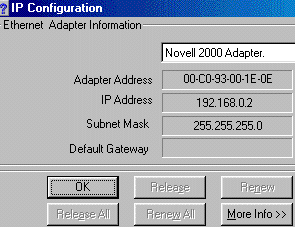 Besides the adapter and network testing utilities which should have been included with your network adapters, Windows has two useful tools for testing TCP/IP networks: winipcfg and ping. You can run winipcfg by clicking
Besides the adapter and network testing utilities which should have been included with your network adapters, Windows has two useful tools for testing TCP/IP networks: winipcfg and ping. You can run winipcfg by clicking Armed with this information, you can send packs from one TCP/IP computer to another (and over the Internet). Like a destroyer pinging on a submarine with sonar, you send out a packet and "listen" for an echo (response) from the designated target. Ping is best run from a DOS window in Windows. Click  , select
, select  , click
, click  , and type ping and the desired IP address at the DOS prompt as shown below. Here we are pinging the ICS host from the newly installed client. If you can't ping the host and the host can't ping the client, ICS won't work between the two. You can learn more about ping by typing ping /? at the prompt.
, and type ping and the desired IP address at the DOS prompt as shown below. Here we are pinging the ICS host from the newly installed client. If you can't ping the host and the host can't ping the client, ICS won't work between the two. You can learn more about ping by typing ping /? at the prompt.
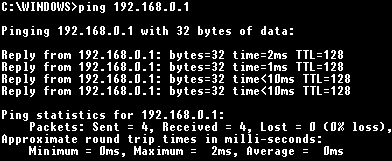
MicroSoft has recently published an article in their Knowledge Base on trouble-shooting ICS problems. Click HERE to read it. Also, as of 10/6/99, if you search the the data base under "Windows 98 Second Edition" with the keyword "ICS" (without the quotes) you will find 58 articles on ICS
NOTES
ICS will not work with a one-way Internet connection device, such as a one-way cable MODEM, which receives data from the Internet and uses a dial-up MODEM to send data (packets) to the Internet. And that is exactly what I had in my computer. In fact a one-way Surfboard cable MODEM will not work at all with ICS installed. It locks-up the computer when initializing. For this article, I removed the Surfboard MODEM and used a pure dial-up connection.
10/6/99 An external one-way cable MODEM which incorporates the dial-MODEM, and connectes to a network adapter in the computer, such as the Surfboard SB2100D, should work with ICS. See How to Share a Cable MODEM With Windows 98 Second Edition.
ICS uses the Dynamic Host Configuration Protocol (DHCP) to dynamically assign temporary (leased for a period of time) IP addresses to all of the computers on the network and a gateway with static IP address of 192.168.01, which, coincidently, was the same as the static IP I had assigned to my NT server. After struggling for longer than I wish to admit, I had to remove everything in my network configuration, pull the cable modem, and reinstall all network components to get ICS working. I then ran into the proxy problem on the client...
I don't particularly like DHCP for small networks. If the ICS host is down there is no DHCP. I prefer to keep it simple by using static IP addresses and host tables. ICS can be configured to use static IP's and the IP of the host can be changed. I did exactly that and got the host working with it's old static IP of 192.268.0.10 and the client working with 192.168.0.11. I then brought my server back up and logged onto our Windows NT domain. ICS does work in this environment. I plan write an article shortly (don't hold your breath) on running TCP/IP on a small network with static IP addresses and host tables.